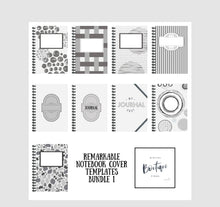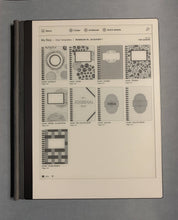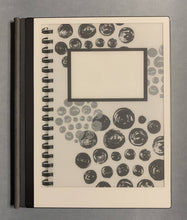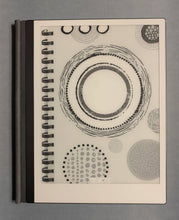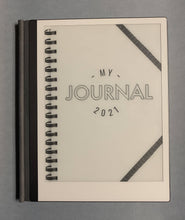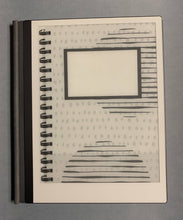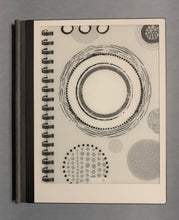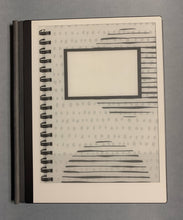reMarkable Notebook cover templates ~ bundle I - 1 PNG of each - You'll get a variety of 9 templates in this bundle. These will work on both the RM1 & RM2 tablets.
1) You must have the latest software update - 2.5.0.27
2) To use these templates, you'll need a template installer for these to be able to be added to your existing notebooks. After you've uploaded your Notebook cover templates, then proceed to the following steps.
How to add a custom cover to your existing notebooks, after uploading custom templates:
1. Open your existing notebook.
2. Go to Page Overview.
3. Click "Add page"
4. Click "Move"
5. Select page 1.
6. Click "Place before"
7. Now, open the new first page and change the template of that page to the desired cover image. (one of these templates)
8. While on that same first page, select the notebook symbol and make that page your "first page" - it will now be the first page of your notebook.
If you need help, send me a message and I'll send you the instructional video. :) Enjoy your cover pages.